History
The project history functionality in Gitember provides a comprehensive view of your project's commit history, including merges, branches, and individual commits. It allows you to perform various operations on commits and view detailed information about each commit.
Overview of Project History
Accessing Project History
- Open Your Project: First, open your project in Gitember.
- Navigate to the History Tab: Go to the main toolbar and select the 'History' tab.
History Visualization
- The history view displays a graphical representation of your commit history, including branches and merges.
- Each commit is represented by a node, with lines connecting related commits to illustrate the branching structure.
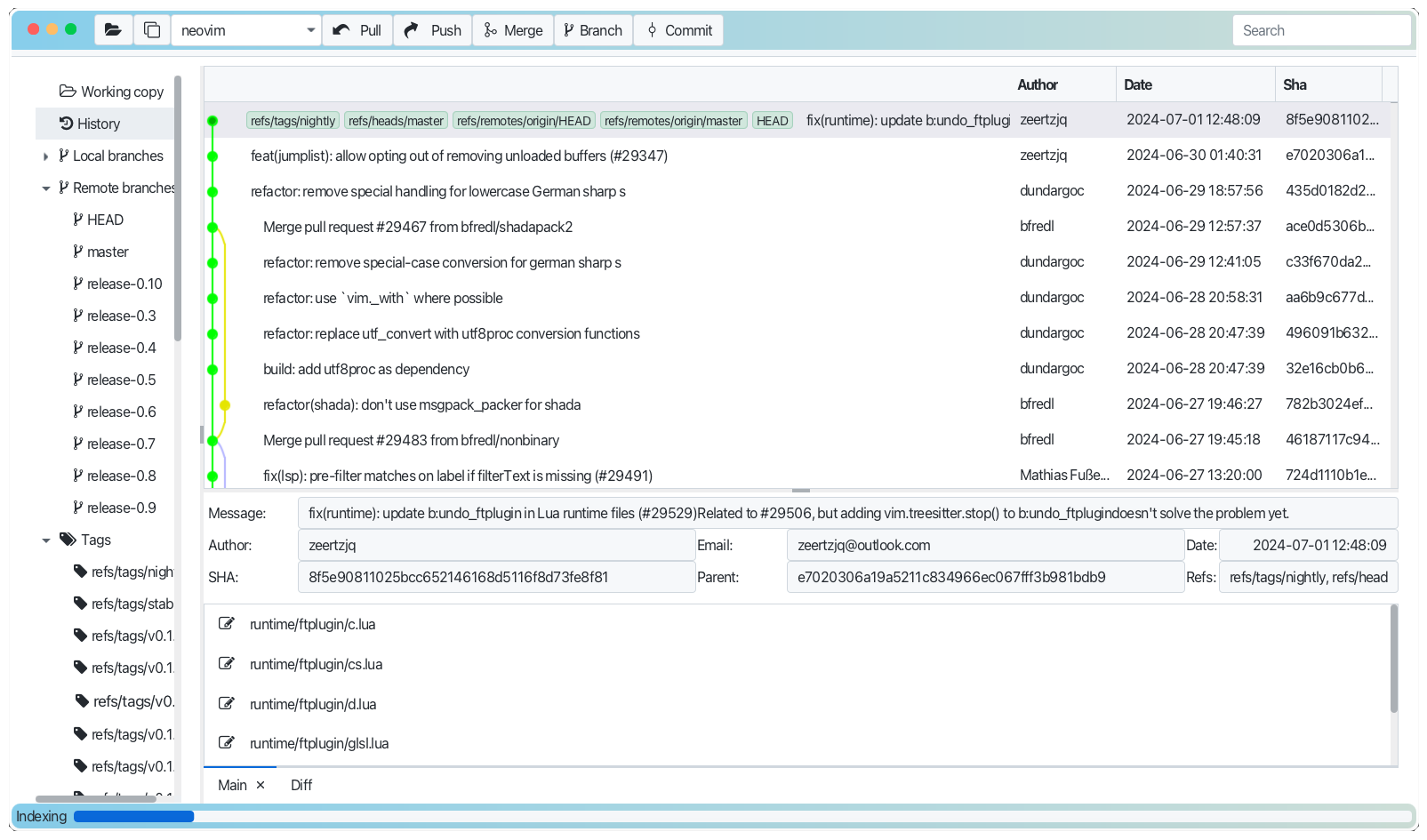
Operations You Can Perform with Commits
- View Commit Details: Click on a commit node to view detailed information about the commit.
- Checkout a Commit: Right-click on a commit node and select 'Checkout' to switch to that commit.
- Create a Branch: Right-click on a commit node and select 'Create Branch' to create a new branch from that commit.
- Merge Branches: Right-click on a commit node and select 'Merge' to merge branches.
- Revert a Commit: Right-click on a commit node and select 'Revert' to undo changes introduced by that commit. Choose between different reset types:
- Soft Reset: Moves the HEAD to the selected commit, keeping the working directory and index intact.
- Mixed Reset: Moves the HEAD to the selected commit and updates the index, but not the working directory.
- Hard Reset: Moves the HEAD to the selected commit and updates both the index and the working directory.
- Reset HEAD to Commit: Right-click on a commit node and select 'Reset to Commit' to move the HEAD pointer to that commit.
- Cherry-Pick a Commit: Right-click on a commit node and select 'Cherry-Pick' to apply changes from that commit to the current branch.
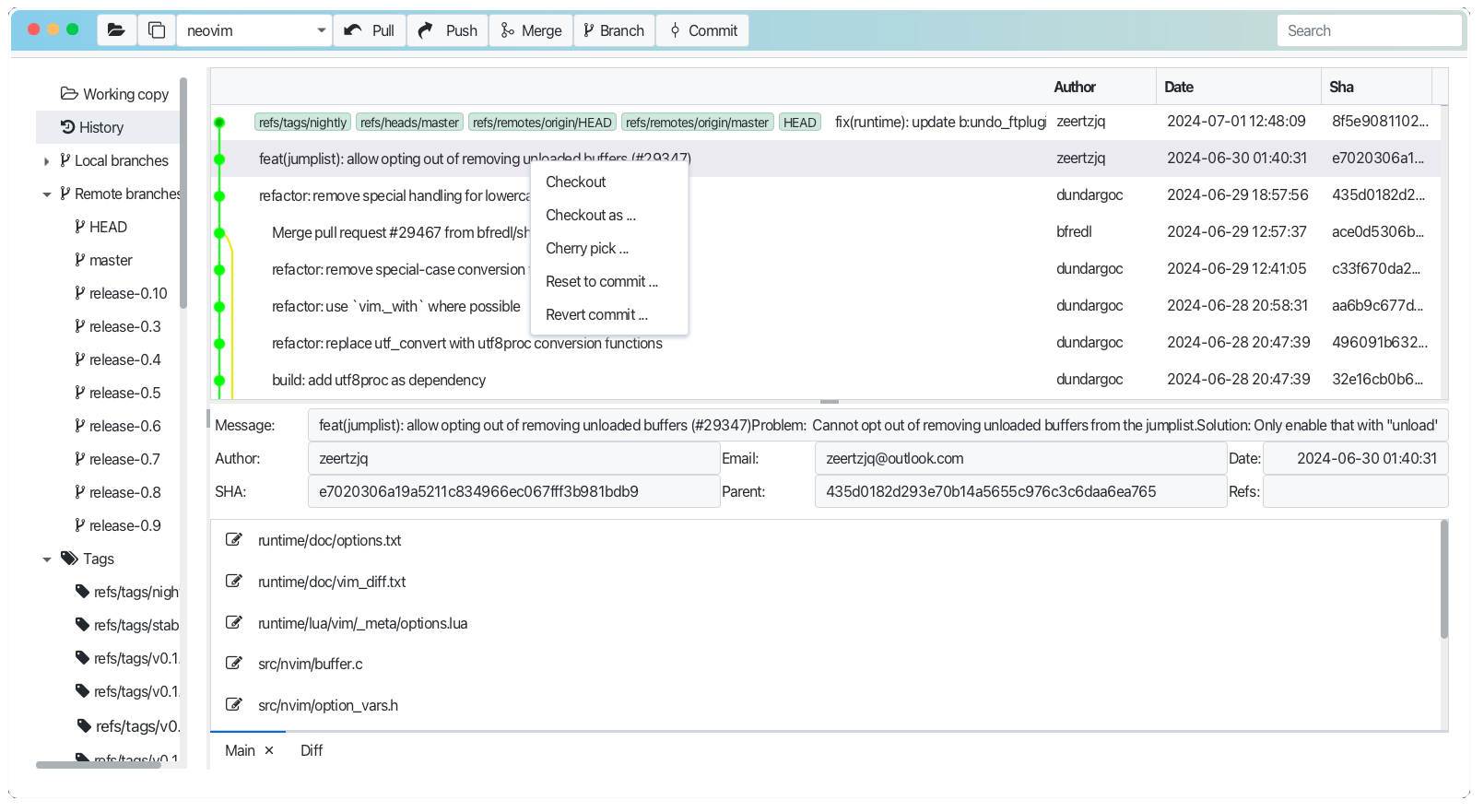
Observing Commit Details
- Click on a commit in the history view to display its details in the details pane.
- Main Details tab include:
- SHA: The unique identifier of the commit.
- Author and Committer: Names and email addresses of the author and the committer.
- Date: The date and time when the commit was made.
- Message: The commit message describing the changes.
- References: Branches or tags pointing to the commit.
- The details pane also lists the files changed in the commit, along with their status (modified, added, deleted).
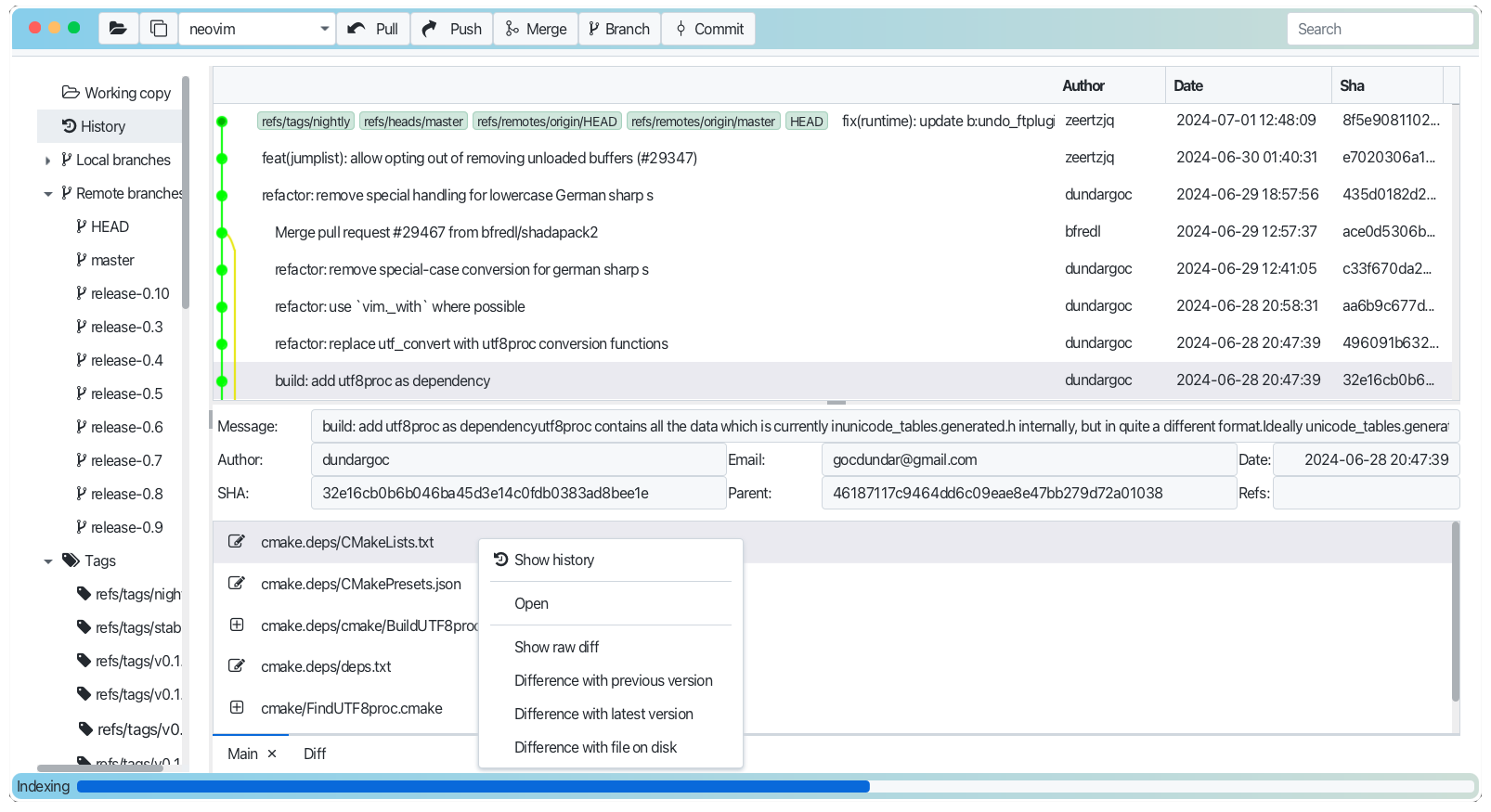
- Raw tab include:
- The diff view shows line-by-line changes, with additions highlighted in green and deletions in red.
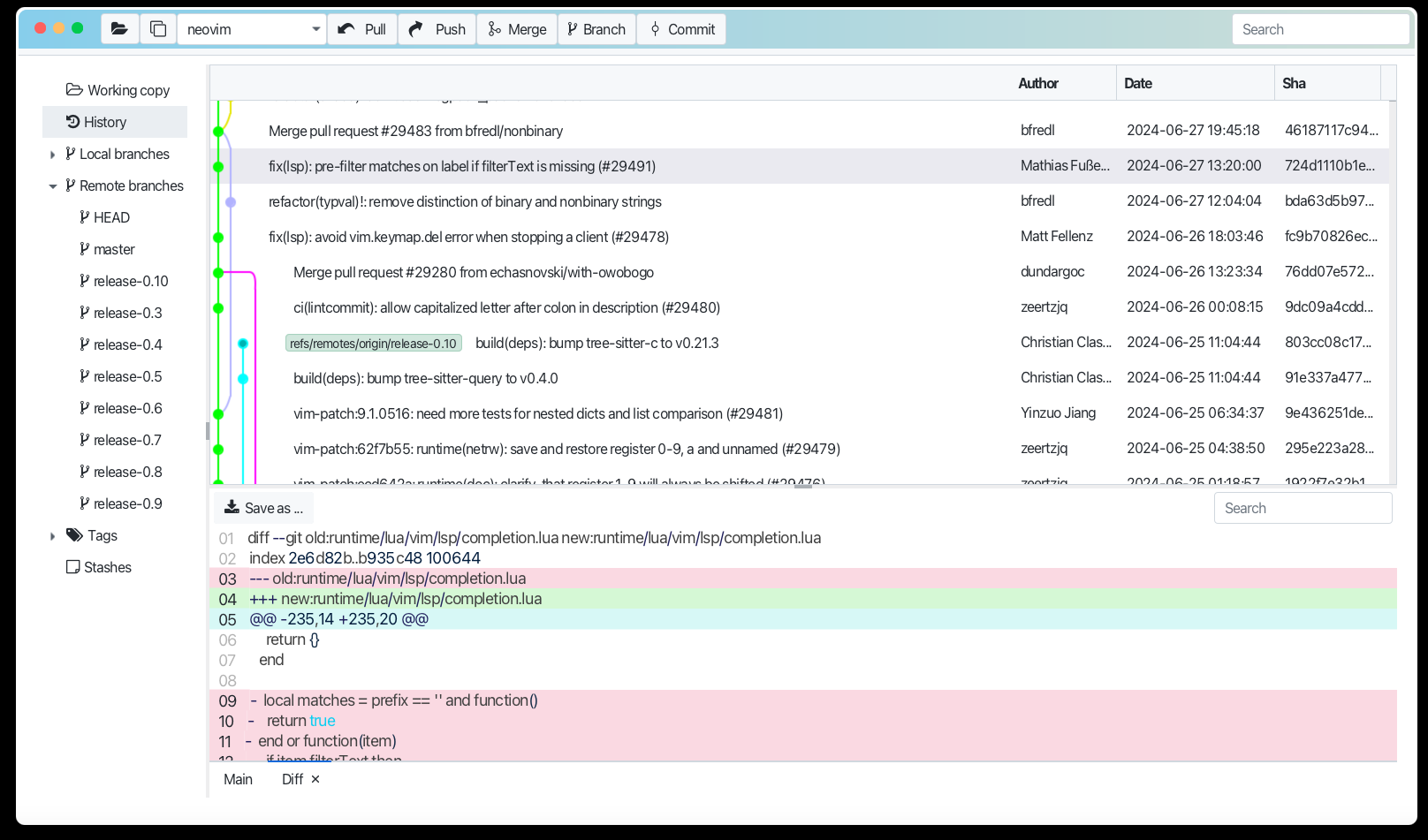
Summary
Gitember’s project history functionality provides a powerful interface for visualizing and managing your project's commit history. You can easily observe commits, branches, and merges, and perform various operations on commits, such as checkout, cherry-pick, revert, and reset. Additionally, you can view detailed information about each commit, including raw differences with the previous commit, making it easier to track and manage changes in your project.